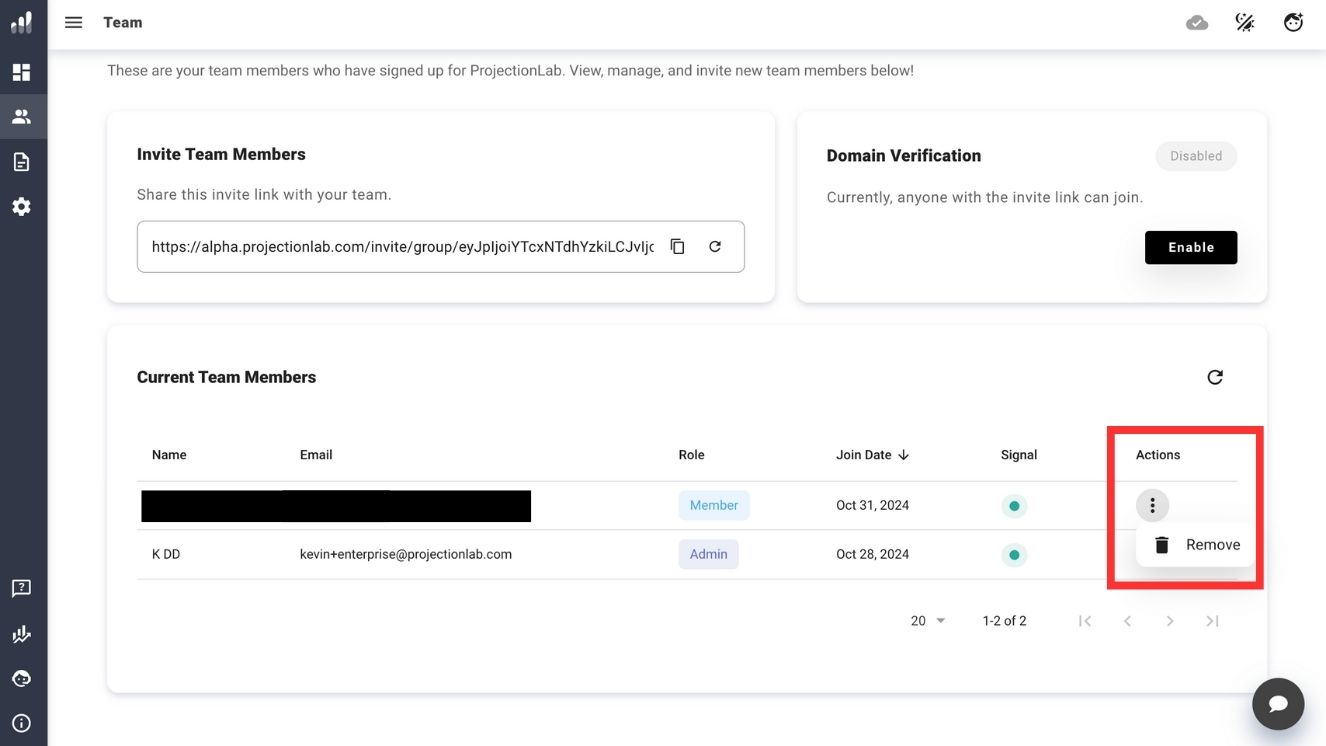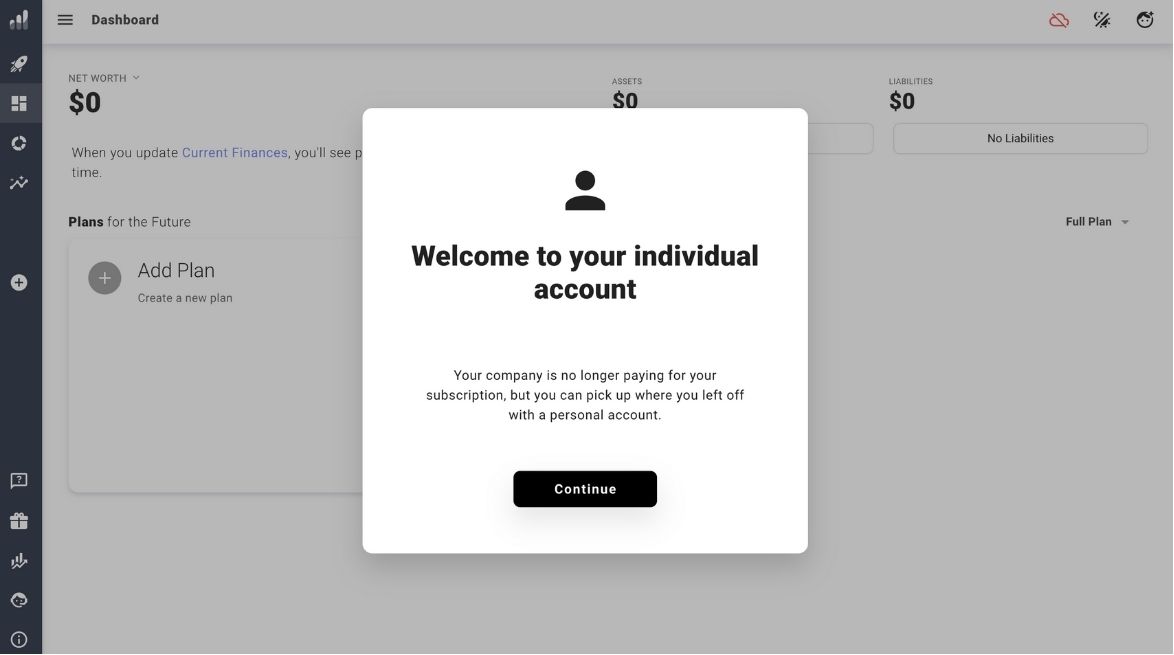How do I remove a team member from an employer account?
Published Oct 31, 2024Oct 31, 2024
- Log in to your administrator account.
- Navigate to the Current Team Members page.
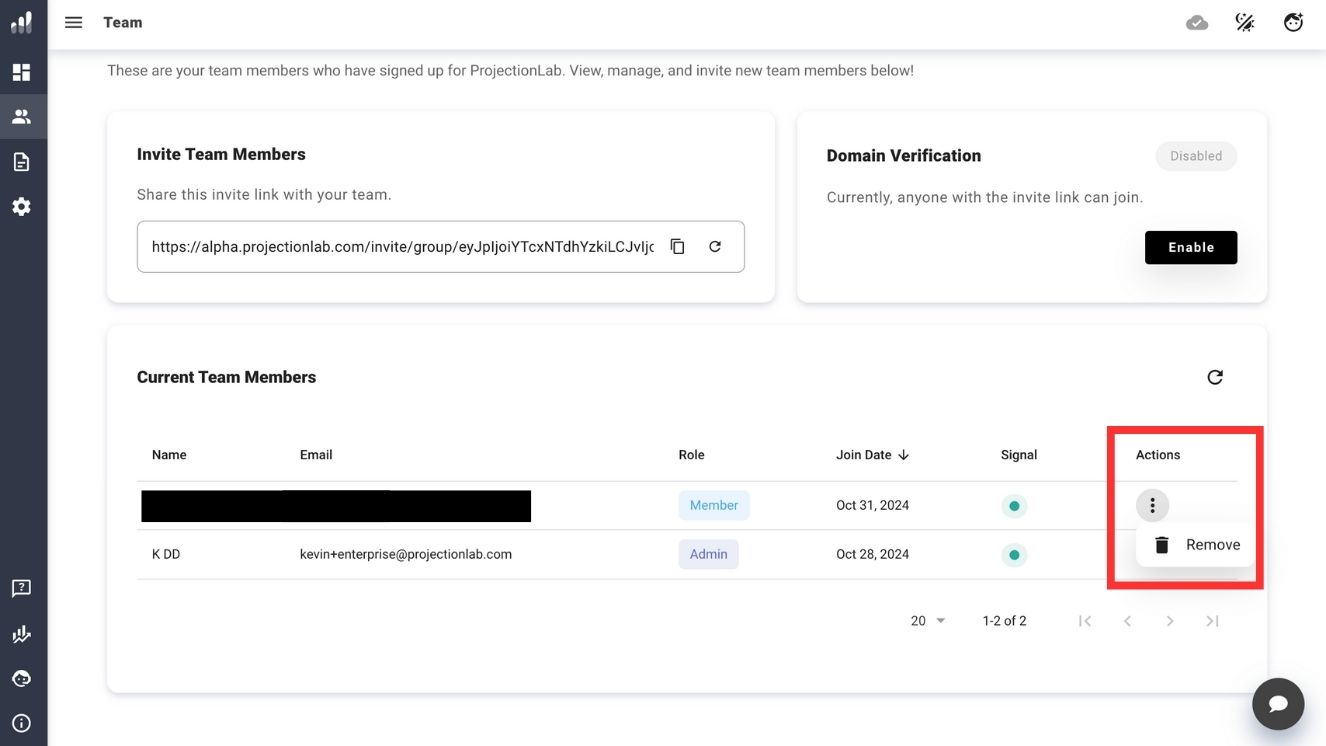
- Locate the team member you wish to remove.
- Under the “Actions” column, find the three vertical dots (⋮) next to the team member’s name.
- Click on the three dots to open the action menu.
- Select “Remove” from the dropdown options.
What Happens Next
- The removed team member will be notified of this change upon their next login attempt.
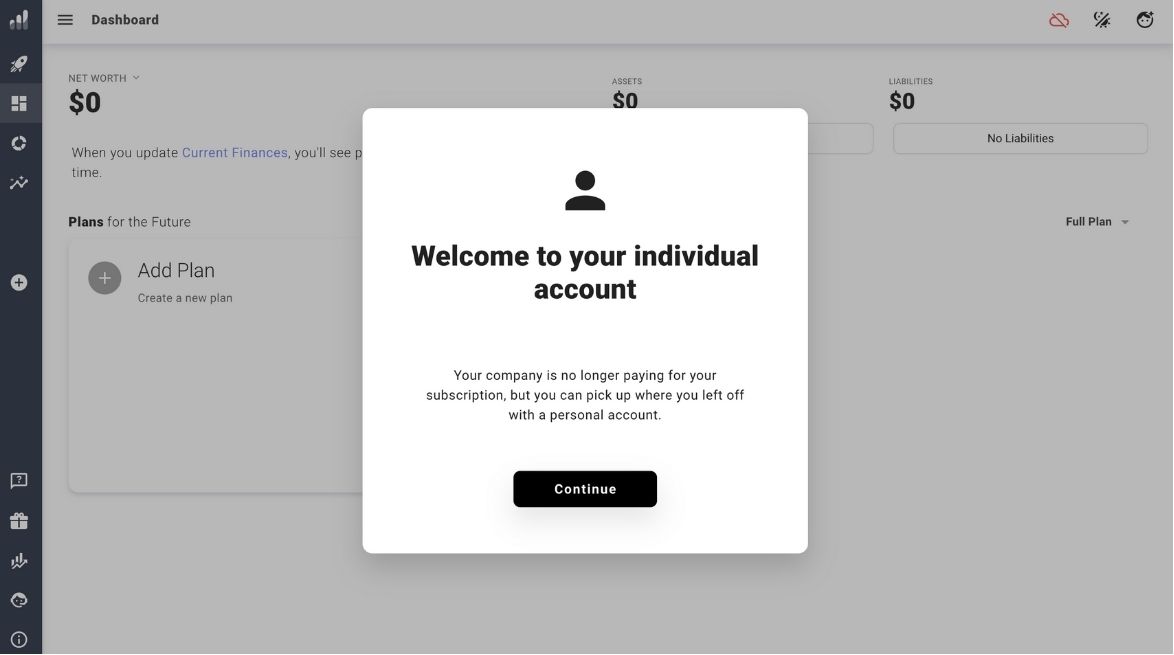
- They will be given the option to assume direct payment ownership of their individual account. Your administrator account will no longer be linked to their personal plan.